-
Can I use Zelle® to send funds from my First National account?
Yes, when you have a First National account, you can send money to people you know using Zelle® in your online banking account or FNBApp.
-
How do I get started using MYCard?
Follow the link below to get started design your card, read the FAQs and Terms and Conditions.
-
Can I add a custom image to my debit card?
Yes, with MYCard, you can add a photo or image to your card.
Ready to start?
-
Can I add my First National business debit card to my digital wallet?
Yes, our business debit cards are compatible with digital wallets, allowing you to make purchases securely on their mobile devices (smartphone, smartwatch, and tablet) instead of using a physical debit card or cash.
-
Can I add my First National personal debit card to my digital wallet?
Yes, our personal debit cards are compatible with digital wallets, allowing you to make purchases securely on their mobile devices (smartphone, smartwatch, and tablet) instead of using a physical debit card or cash.
-
What is Mastercard Automatic Billing Updater (ABU)?
The Mastercard ABU service securely provides account changes (e.g. card number and expiration date updates) for your business and personal debit and credit card to participating merchants that you’ve set up to receive recurring payments. At no cost to you, Mastercard’s ABU program helps reduce transaction declines that occur due to changed account numbers and expiration dates.
-
How can I change my email address?
You may update your email address by logging into Personal Online Banking and click on Profile then click on Edit.
-
How do I enroll in Zelle®?
- Log into consumer online banking.
- Click on Pay Bills tab.
- Read and agree to the Terms of Service and click Enroll.
- Enter your mobile phone number and click Enroll.
- Read the Terms of Service for Bill Pay and Zelle and click the “I Accept” button and click Continue.
- Read the Privacy Policy, click the “I Accept” button and click Continue.
- To enroll in Zelle, click on “What else can I do?” at the bottom of the screen.
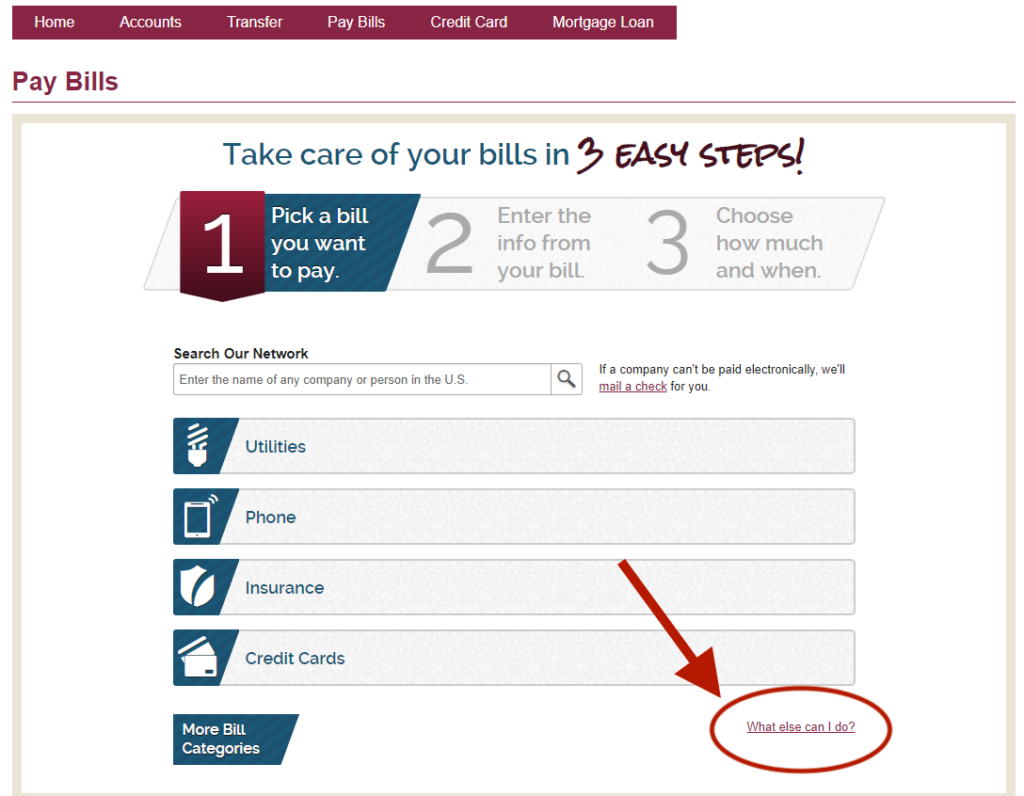
- Navigate to the “Send Money with Zelle” tab.
- Click on “Get Started.”
- Select either your email address or phone number on file and click continue.
- If you select your phone number, read the disclosure and click Ok for the notice on receiving text messages.
- Open your SMS messaging app, enter the six-digit code sent via text, and hit “Verify.” Do not share this information with anyone.
- Review the account information (last four digits of account) and click “Confirm Account.”
- You’re all set up! Click “Send Money” to send your first Zelle payment.
-
How do I opt out of the Automatic Billing Updater service?
You can opt out of this service by calling 907-777-4362 or 800-856-4362.
-
When is my card number and expiration date provided to the participating merchant?
The information is sent to participating merchants when the replacement card is activated.
-
What happens when a new Mastercard card is issued?
If the new card replaces an old card on an existing account, the Automatic Billing Updater service notifies participating merchants of the new card.
-
What will happen when a card is lost, stolen or closed?
When a card is lost, stolen or closed, the Automatic Billing Updater service notifies merchants that the card is no longer valid.
Page 1 of 9